There is a quiet kind of magic in discovering that your phone already knows how to help before you ask. Maya and I have spent evenings poking around the Settings app, only to find tools that turned daily frustrations into tiny celebrations. Apple hides some of its best tricks under the Accessibility menu, not because they are secret, but because most people assume they are only for folks who need extra support. The truth is these features make life smoother for anyone who has ever squinted at small text, missed a notification, or wanted to scroll TikTok while kneading bread dough.
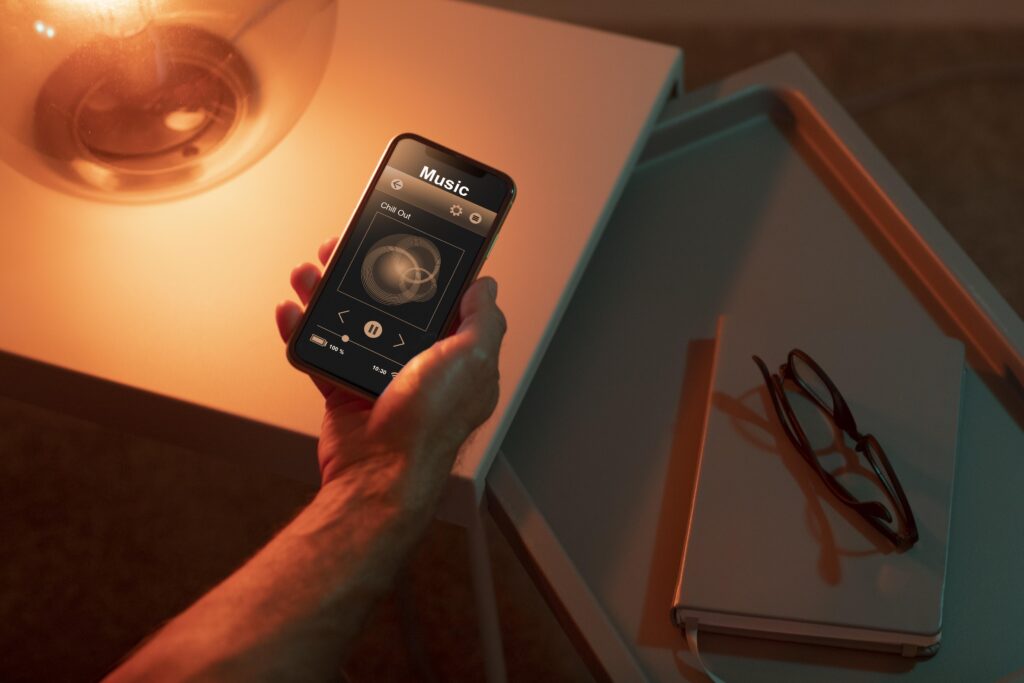
Why Accessibility Features Matter to Everyone
Accessibility is not a special corner of the phone, it is a masterclass in thoughtful design. When Apple builds a tool for someone who cannot see the screen, it also helps the rest of us read recipes while cooking with messy hands. When it adds a setting for motion sensitivity, it also rescues commuters from screen induced nausea. Once you flip these switches you will wonder how you lived without them.
Finding the Hidden Door
Open Settings, scroll to Accessibility, and tap. Inside you will find sections for Vision, Hearing, Physical and Motor, and General. Each category is stacked with toggles that feel like cheat codes once you know they exist.
Vision Tricks That Save Your Eyes
Larger Text Without the Pinch Zoom Dance
Inside Display and Text Size you can drag a slider to make every letter bigger across every app. No more squinting at menus or zooming in on screenshots. Maya bumped the text two notches and deleted her reading glasses app the same day.
Magnifier That Turns Your Camera Into a Pocket Microscope
Tap Magnifier under Vision and your camera becomes a high contrast magnifying glass. Point it at a medicine bottle or a tiny serial number and the text appears on screen, ready to read aloud with a single tap. I used it to find a model number on the back of a router without crawling under the desk.
Color Filters for Night Owls
Under Display and Text Size, Color Filters lets you shift the entire screen to a warmer hue or even grayscale. The red filter is perfect for late night scrolling when you do not want to wake your partner with a glowing rectangle.
Hearing Helpers That Keep You in the Loop
LED Flash for Silent Notifications
Toggle LED Flash for Alerts under Audio Visual and your phone will blink like a tiny strobe whenever a text or call arrives. I keep my phone face down at dinner and still catch every message without the ringer.
Live Captions for Real Life
Under Hearing, Live Captions creates real time subtitles for any audio playing on your phone, from FaceTime calls to Instagram stories. It even works when you are on speakerphone in the car. Maya turns it on during long video meetings so she never misses a detail.
Headphone Accommodations for Custom Sound
If you use AirPods, tap Audio under Hearing and run the quick test. The phone will tweak frequencies so voices are clearer and background noise gets quieter. It feels like putting on glasses for your ears.
Physical and Motor Shortcuts That Save Your Fingers
Back Tap for Instant Shortcuts
Inside Touch, scroll to Back Tap. A user may set a double or triple tap on the back of the phone to open Control Center, take a screenshot, or start a voice memo. I use double tap for flashlight and triple tap for camera. The dog thinks I am a wizard.
Assistive Touch for One Handed Life
Assistive Touch adds a floating button you can drag anywhere on the screen. Tap it once for Siri, twice for Notification Center, or long press for multitasking. Maya sets hers to open the camera so she never fumbles during golden hour.
Voice Control for Hands Free Everything
Under Voice Control you can speak commands like Open Messages or Scroll down and the phone obeys. It is perfect for cooking, driving, or any moment your hands are full of groceries, babies, or bread dough.
General Settings That Feel Like Magic
Guided Access for Focus Mode
Open Guided Access and you can lock the phone to a single app. Hand it to a toddler or a nosy friend and they cannot exit that screen. Triple click the side button to start and end the session. I use it to keep recipes on screen while cooking.
Reduce Motion for Calmer Screens
Under Motion, toggle Reduce Motion to stop apps from flying open and closed. The screen fades gently instead of zooming, which helps with motion sickness on bumpy bus rides.
Sound Recognition for Safety
Under Hearing, Sound Recognition can listen for doorbells, sirens, or a crying baby and flash an alert on screen. I turned it on during a work call and it pinged when the delivery driver rang the bell.
Quick Setup Tips
Start With One Feature
Pick one tool that solves a real problem, like Larger Text or Back Tap. Use it for a week, then add another. Trying to flip every switch at once feels overwhelming and most of the magic comes from small habits.
Use the Search Bar
In Settings, pull down and type the name of any feature, like Magnifier or Live Captions, and the phone takes you straight to the toggle. No scrolling required.
Share the Gift
If a friend complains about small text or missed calls, show them the exact path. Maya became the designated tech helper in her book club after teaching everyone how to use LED flash.
Conclusion
Your iPhone already love to work greatly and hardly for you, but you just need to ask for it. From reading tiny labels to scrolling without hands, these hidden accessibility features turn everyday annoyances into tiny victories. Maya and I still find new tricks every update, and each one makes the phone feel a little more like it was built just for us. Open Settings, tap Accessibility, and let the magic begin.